In-Game Debug Log for AR and VR devices を HoloLens 2 で試した
In-Game Debug Log for AR and VR devices を HoloLens 2 で試してみました.
前回記事
In-Game Debug Log for AR and VR devices は無料でダウンロードできるアセットです.
以下の記事で In-Game Debug Log for AR and VR devices (以下 DebugXR) を紹介しています. 使い方についても書かれております.
サンプル
意図的にLog,Error,Warning,Assert,Exceptionのメッセージを出すようにします.
using UnityEngine; using System; namespace xrdnk.HoloLens2.Test { public class DebugXRTest : MonoBehaviour { private static readonly int TEST_VALUE = 2000; void Start() { Debug.Log("Debug Log Test Message.", this.gameObject); Debug.LogError("Debug Error Test Message.", this.gameObject); Debug.LogWarning("Debug Log Warning Test Message.", this.gameObject); Debug.Assert(TEST_VALUE < 1, "Debug Assert Test Message.", Camera.main.gameObject); } void Update() { try { throw new MyException("Debug Log Exception Test Message"); } catch (MyException e) { Debug.LogException(e, this.gameObject); } } private class MyException : Exception { public MyException(string message) : base(message) { } } } }
サンプルシーンを作成します. デフォルトでは,DebugXR は Exception,Information,Warning の Prefab しかないので, 自分で Error,Assert を作成する必要があります.
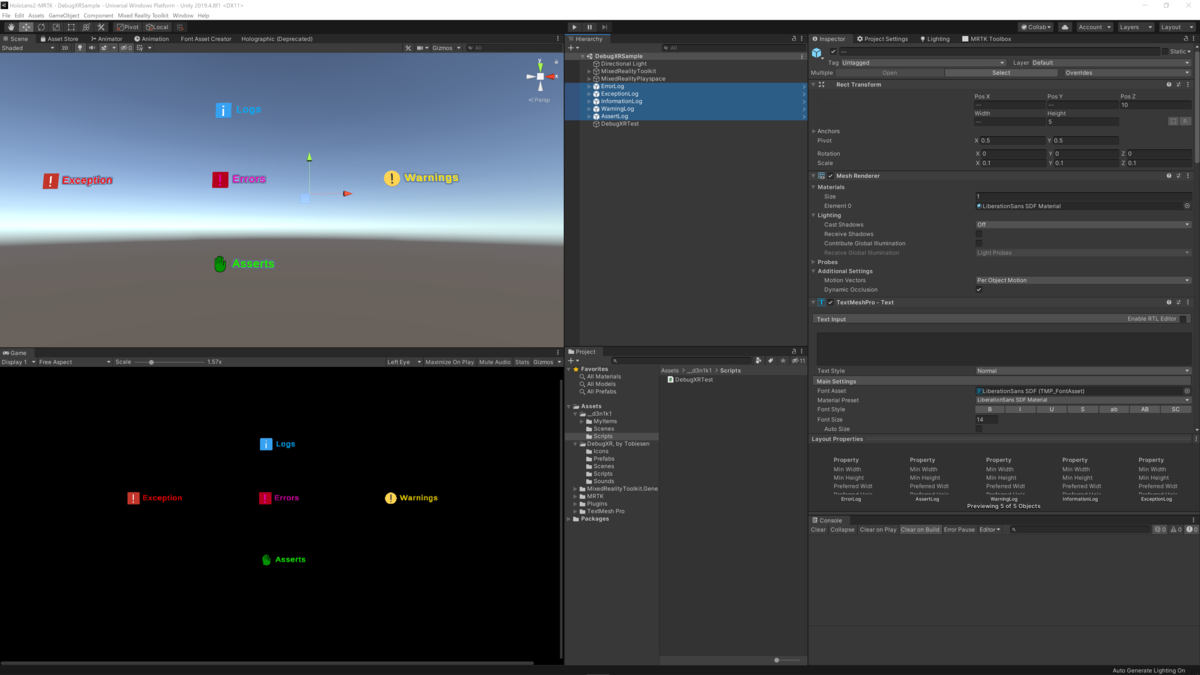
実機確認
こんな感じ.
Ingame Debug Log for AR and VR devices を HoloLens 2 で試したわよ #HoloLens2 pic.twitter.com/fHGTSqAs1a
— xrdnk (@xrdnk) 2020年9月4日
Debug Log Panel スクリプト の Include Stack Trace を true にするか以下のような感じになります.

Stack Trace も表示した #HoloLens2 pic.twitter.com/lJ4hhJlDqs
— xrdnk (@xrdnk) 2020年9月4日
Play Sound On Message を true にすることで,Message が出力された際に Audio Source に登録した音が出るようになります. 今回は true にしていません.
終わりに
こちらは HoloLens 2 に限らず,Oculus Quest や Magic Leap など,XRデバイスに使えると思います. 特に Stand-alone 機器は Debug 作業効率が上がるのでは….
